How To Use Iptv On Chromecast
Chromecast is a streaming device that allows you to watch your favorite movies, TV shows, and live sports on your TV. It’s a popular device, and many people use it to stream content from their phones or tablets. However, you can also use Chromecast to stream IPTV, or internet protocol television. IPTV is a way of watching TV over the internet, and it’s becoming increasingly popular as an alternative to traditional cable or satellite TV. In this article, we’ll show you how to use IPTV on Chromecast and enjoy all your favorite shows on the big screen.
Before getting started, you’ll need to have a Chromecast and an IPTV service. There are many IPTV services available, and some are better than others, so it’s important to do your research to find one that meets your needs. Once you have an IPTV service, you can follow these steps to use it on Chromecast:
Step 1: Connect Chromecast to your TV
The first step is to connect your Chromecast to your TV. This is a straightforward process that you can do by plugging the Chromecast into an HDMI port on your TV and connecting it to the power supply.
Step 2: Install the IPTV app
Once you’ve connected your Chromecast to your TV, you’ll need to install an IPTV app that supports Chromecast. There are many of these apps available, and some of the most popular include Perfect Player, GSE Smart IPTV, and IPTV Smarters. You can download these apps from the Google Play Store or the Apple App Store.
Step 3: Configure the IPTV app
Once you’ve installed your IPTV app, you’ll need to configure it to work with your IPTV service. This will typically involve entering your IPTV service’s username and password and selecting the channels you want to watch. The process will vary depending on which IPTV app you’re using, but most apps are intuitive and easy to use.
Step 4: Connect to Chromecast
Now that your IPTV app is configured, you can connect it to your Chromecast. This is a simple process that typically involves tapping the Cast button in your IPTV app and selecting your Chromecast from the list of available devices. Once you’ve connected to your Chromecast, you should be able to watch all your favorite shows on the big screen.
Step 5: Enjoy!
That’s it! You’re now ready to enjoy all your favorite shows on your TV. You can use your phone or tablet to control the IPTV app and switch between channels, or you can use your TV’s remote control if your IPTV app supports it. Remember that not all IPTV services are created equal, so you may need to experiment with different apps and services to find one that meets your needs.
In conclusion, using IPTV on Chromecast is a simple and convenient way to watch all your favorite shows on the big screen. You’ll need a Chromecast, an IPTV service, and an IPTV app that supports Chromecast, but the process is straightforward and easy to follow. Just follow the steps outlined above, and you’ll be up and running in no time. Happy streaming!
Get your subscription today: Buy Iptv