- by admin
How To Install Iptv Stalker On Fire Stick
If you are a fan of Internet television services, you may have heard about IPTV Stalker. This popular IPTV service allows you to watch your favorite TV channels and movies from around the world on your Fire Stick. In this tutorial, we will show you how to install IPTV Stalker on Fire Stick.
What Is IPTV Stalker?
IPTV Stalker is an addon for Kodi that allows you to stream live television channels and on-demand movies from around the world. This IPTV service has quickly become popular among Kodi users because it provides access to a wide variety of high-quality content. IPTV Stalker has an extensive library of TV channels and movies from different countries, and it is available in multiple languages.
Installing IPTV Stalker on Fire Stick
Here’s how you can install IPTV Stalker on your Fire Stick:
1. Enable Unknown Sources
Before you can install any third-party addon on your Fire Stick, you will need to enable Unknown Sources. Here’s how you can do it:
– Launch your Fire Stick and click on Settings.
– Then, click on My Fire TV or Device.
– Click on Developer Options.
– Toggle on Apps from Unknown Sources.
2. Install Kodi on Fire Stick
In order to install IPTV Stalker on your Fire Stick, you will need to install Kodi first. Kodi is a multimedia player that lets you watch movies, TV shows, and live TV channels on your Fire Stick. You can download Kodi for Fire Stick from the Amazon App Store.
3. Install IPTV Stalker Addon
Once you have installed Kodi on your Fire Stick, here’s how you can install IPTV Stalker addon:
– Launch Kodi and click on Settings.
– Click on File Manager.
– Click on Add Source.
– Enter the URL http://fusion.tvaddons.co/ in the source box.
– Give your source a name, such as Fusion.
– Go back to Kodi home screen and click on Add-Ons.
– Click on Addon Installer.
– Click on Install from zip file, and select the Fusion source you just added.
– Click on Kodi-repos.
– Click on English.
– Click on repository.kodi-repo.zip.
– Wait for Kodi to install the repository.
– Go back to Add-Ons and click on Addon Installer.
– Click on Install from Repository.
– Select Kodi Add-Ons repository.
– Click on Video Add-Ons.
– Click on IPTV Stalker.
– Click on Install.
4. Configure IPTV Stalker
After installing IPTV Stalker addon, you will need to configure it with your IPTV subscription. Here’s how you can configure IPTV Stalker:
– Launch IPTV Stalker addon.
– Click on IPTV Stalker TV.
– Enter your IPTV Stalker MAC address.
– Enter your IPTV Stalker username and password.
– Click on OK.
– Wait for the addon to initialize.
Conclusion
IPTV Stalker is one of the best IPTV services available today. With IPTV Stalker addon, you can watch live TV channels and movies from around the world on your Fire Stick. In this tutorial, we showed you how to install IPTV Stalker on Fire Stick. Follow the steps carefully, and you will be able to enjoy IPTV Stalker on your Fire Stick.
Get your subscription today: Get Iptv